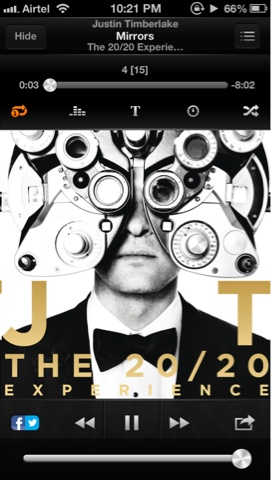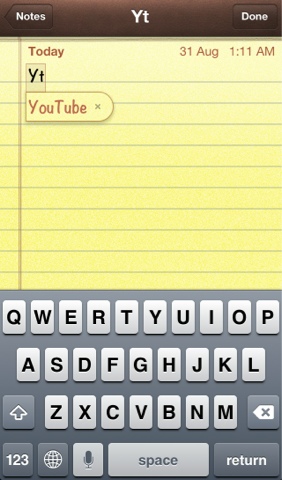Showing posts with label iPod. Show all posts
Showing posts with label iPod. Show all posts
How to add emoticon keyboard on iOS
Add different language keyboards and emoticon keyboard.
Step 1
Go to settings and then open General.
Step 2
After opening General menu scroll down to keyboard.
Step 3
Open keyboard and then select keyboards.
Step 4
Select add keyboard from the options.
Step 5
Select the keyboard you want and click on it and it will be added. To add the emoticon keyboard select Emoji from the options.
Now let's check it.
Click on the round circle type icon on the left bottom of the keyboard and there you have it. Tap and hold that icon for multiple keyboards to choose from.
How to download music on iPhone for free
Want to download music on your iPhone or any iOS device?
Follow these simple steps and download the music of your choice for free
Step 1:
Download Google chrome and Free music download- mp3 downloader from the app store on your iOS device. Both these apps are free.
Step 2:
Open google chrome and go to youtube.com and then hit the icon next to the address bar which has three horizontal lines. Scroll down to "request Desktop site" and select that.
Step 3:
Type the name of your desired song in the youtube search bar and then open it.
Step 4:
After opening the desired video. Click on the address bar and copy the url of that video.
Step 5:
After copying the url. Open Free music download- mp3 downloader app and click the icon on extreme right bottom which says browser. And go to youtube-mp3.org.
Step 6:
Paste the url you have copied from the youtube
video into the bar above download. And hit
Convert video.
Step 7:
After converting the video click the download
button and it will bring up few options. Hit
the download button.
Step 8:
After clinking the download button it will bring
you to this page below. Click the button saying
Save on the top right corner.
After which your song will be downloaded.
Click the button which is in the bottom middle
saying files.
You will have your downloaded song in the list
(The song downloaded was M83 in this
case). Select a song and it will start playing.
Got a Question?
Leave a comment below or on Ask a Question.
Techno Boombox
How to rest your iPhone
This how you rest your iPhone,iPod or iPad.
Step 1:
Go to settings and select general from the list.
After selecting it. Scroll down to the bottom of the page. And click on reset.
Step 3:
After selecting rest from the menu.There are various option in reset itself like reset to all settings,etc. Choose the desired one.
Labels:
Drake251195,
help,
how to,
ios,
ios 7,
ipad,
iPhone,
iPod,
Pratham Sawant,
reset,
rest phone,
technoboombox
How to set keyboard shortcuts on iPhone
Typing on iPhone or iPods is really difficult and uneasy. Well here is a feature called shortcuts which makes typing easier and faster.
Step 1:
Go to Settings and then select General from the menu.
Step 3:
There are couple of options in the keyboard menu, scroll down to shortcuts and select it.
Step 4:
In the shortcut menu you can either edit existing shortcuts by clicking "edit" in the bottom left corner or add a new shortcut by clicking the "+" icon on the top right corner. Let's make a new shortcut by clicking the plus button.
Type in the phrase and it's respective shortcut.
Now if you type in the shortcut in any text box and hit space it will convert it to the respective phrase.
There you go.
Got a Question?
Leave a comment below or on Ask a Question.
Techno Boombox
Subscribe to:
Posts (Atom)