Want to download music on your iPhone or any iOS device?
Follow these simple steps and download the music of your choice for free
Step 1:
Download Google chrome and Free music download- mp3 downloader from the app store on your iOS device. Both these apps are free.
Step 2:
Open google chrome and go to youtube.com and then hit the icon next to the address bar which has three horizontal lines. Scroll down to "request Desktop site" and select that.
Step 3:
Type the name of your desired song in the youtube search bar and then open it.
Step 4:
After opening the desired video. Click on the address bar and copy the url of that video.
Step 5:
After copying the url. Open Free music download- mp3 downloader app and click the icon on extreme right bottom which says browser. And go to youtube-mp3.org.
Step 6:
Paste the url you have copied from the youtube
video into the bar above download. And hit
Convert video.
Step 7:
After converting the video click the download
button and it will bring up few options. Hit
the download button.
Step 8:
After clinking the download button it will bring
you to this page below. Click the button saying
Save on the top right corner.
After which your song will be downloaded.
Click the button which is in the bottom middle
saying files.
You will have your downloaded song in the list
(The song downloaded was M83 in this
case). Select a song and it will start playing.
Got a Question?
Leave a comment below or on Ask a Question.
Techno Boombox
























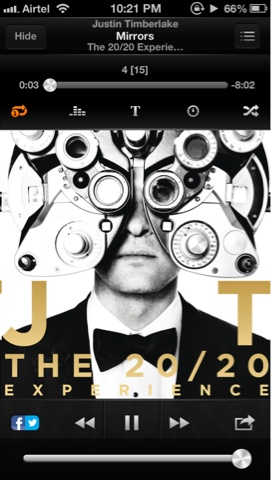










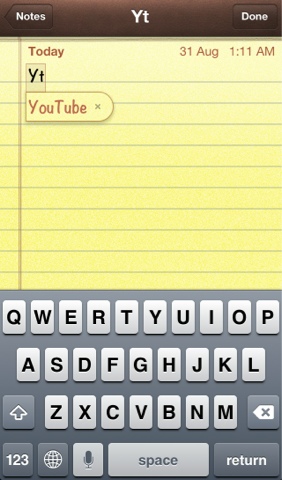
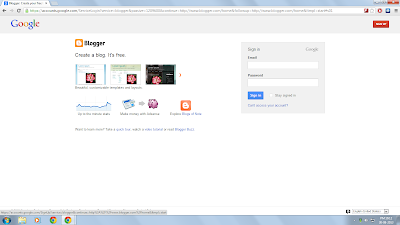
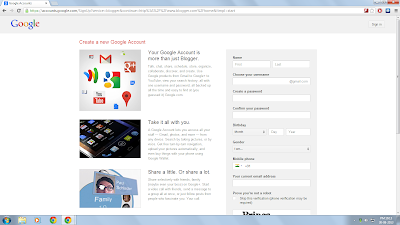
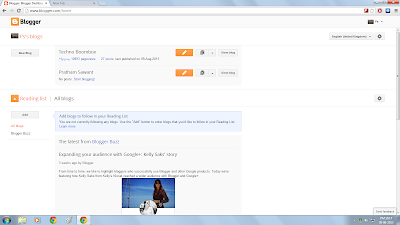
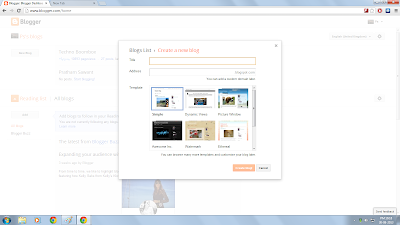
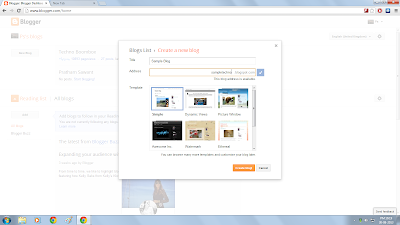
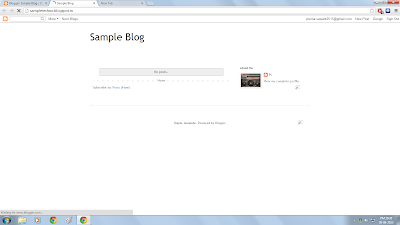

.png)








