Unboxing Of Samsung Galaxy S4
Storage: 16 GB
Color: Black Mist
Storage: 16 GB
Color: Black Mist
Got a Question?
Leave a comment below or on Ask a Question.
Techno BoomBox
}
#technoboomboxbtt{
padding:5px;
position:fixed;
bottom: 5px;
right: 5px;
cursor:pointer;
}
<!-- Back to top button by PS -->
<script src='http://ajax.googleapis.com/ajax/libs/jquery/1.10.0/jquery.min.js'
type='textjavascript'></script>
<script language="javascript">
$(window).ready(function(){
$('#technoboomboxbtt').click(function(e){
e.preventDefault();
$('html, body').animate({scrollTop:0}, 'slow');
});
});
</script>
<!-- Code by Techno BoomBox Blog -->
<a href="#" id="technoboomboxbtt">
<img src="Image URL" alt="Back To Top" title="Back To Top" /></a>
<a href="#" id="technoboomboxbtt"><img src="https://blogger.googleusercontent.com/img/b/R29vZ2xl/AVvXsEj83YYJpzh-LDTUTu-QnVUek39k1ep-IXgGSpbDU0Mj7ZzRL2Wb5UoqdQWwyc98SG3n-oOBRYbISEN0x44WLQ_0Q8p0XBbkg1BbnQ-dVcXOvfKLG7UnnjKyG1UJLan6n2nzGfa1rXfuOlc/s48/Metro-Back-Black-48%2520right.png" alt="Back To Top" title="Back To Top" /></a>
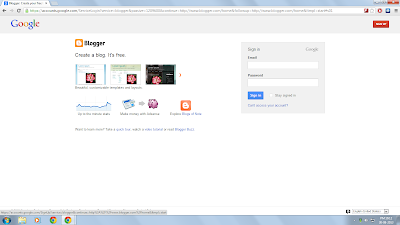 |
| Click on the image to enlarge the image. |
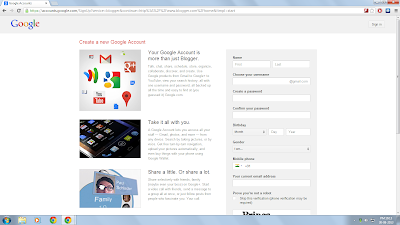 |
| Click on the image to enlarge the image. |
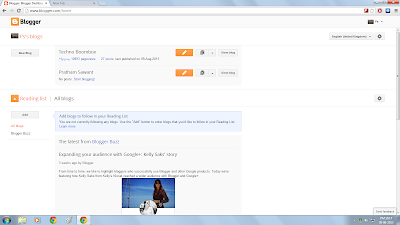 |
| Click on the image to enlarge the image. |
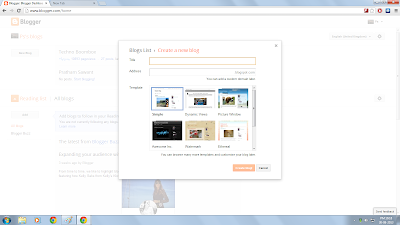 |
| Click on the image to enlarge the image. |
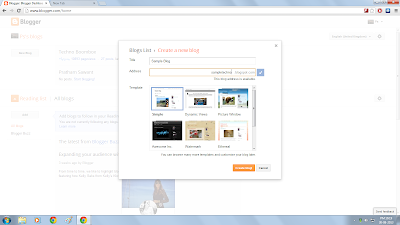 |
| Click on the image to enlarge the image. |
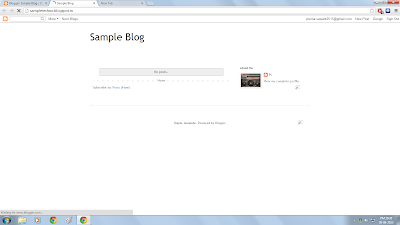 |
| Click on the image to enlarge the image. |
